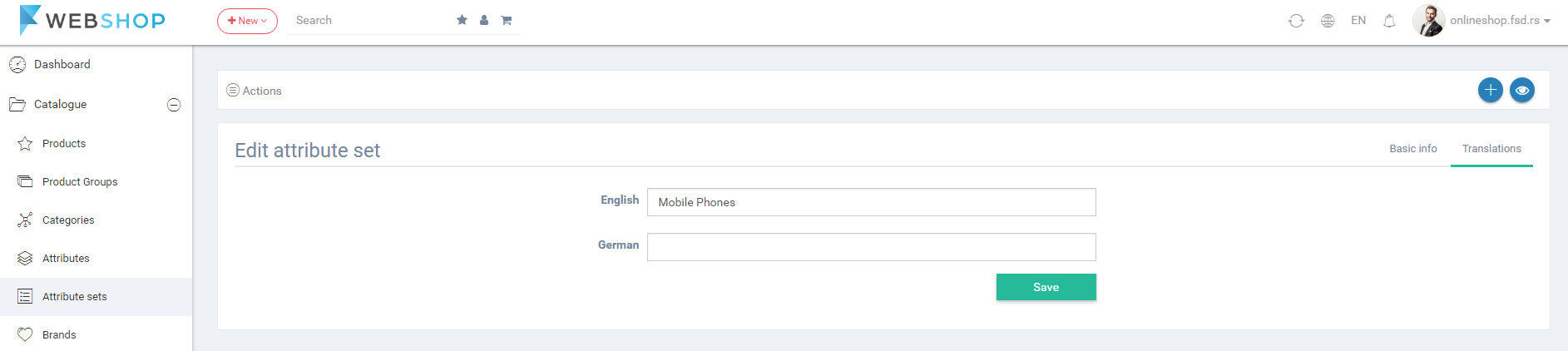How to add/edit/delete attribute sets?
Add new attribute set
Admin User has an option to add new attribute set by choosing menu Catalogue/Attribute sets/Add new. Required fields in this form are Attribute set name, and at least one attribute, which can be added by selecting preferred attribute in the list and clicking on button Add attribute. Each attribute can describe one or more products. By clicking on button Save, new attribute set is shown in the list of all attribute sets, and the page for adding new attribute opens.
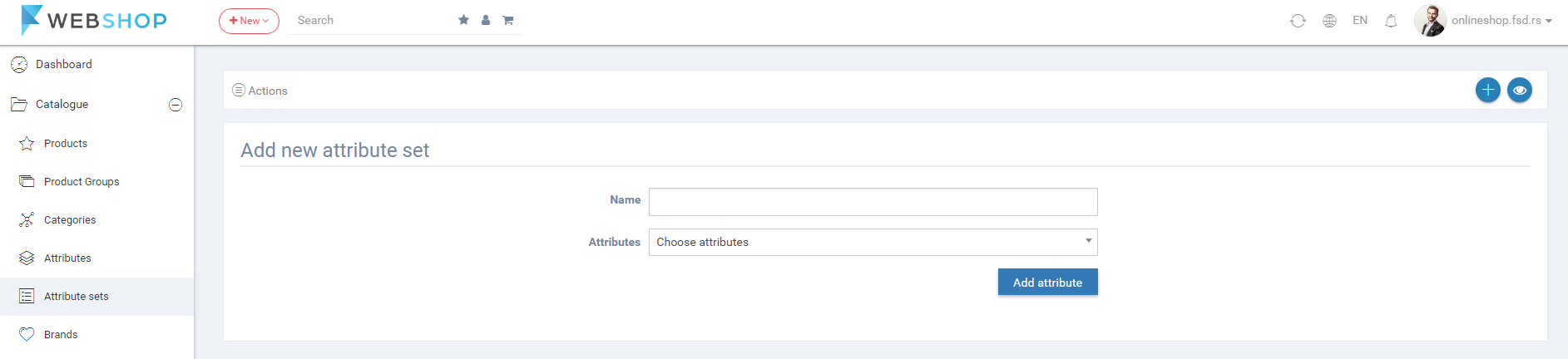
While adding a new attribute to the attribute set, if Admin User wants to see values of the certain attribute, he/she can click on the button for details next to the name of added attribute. Also, added attributes can be deleted from attribute set by clicking on button for delete.
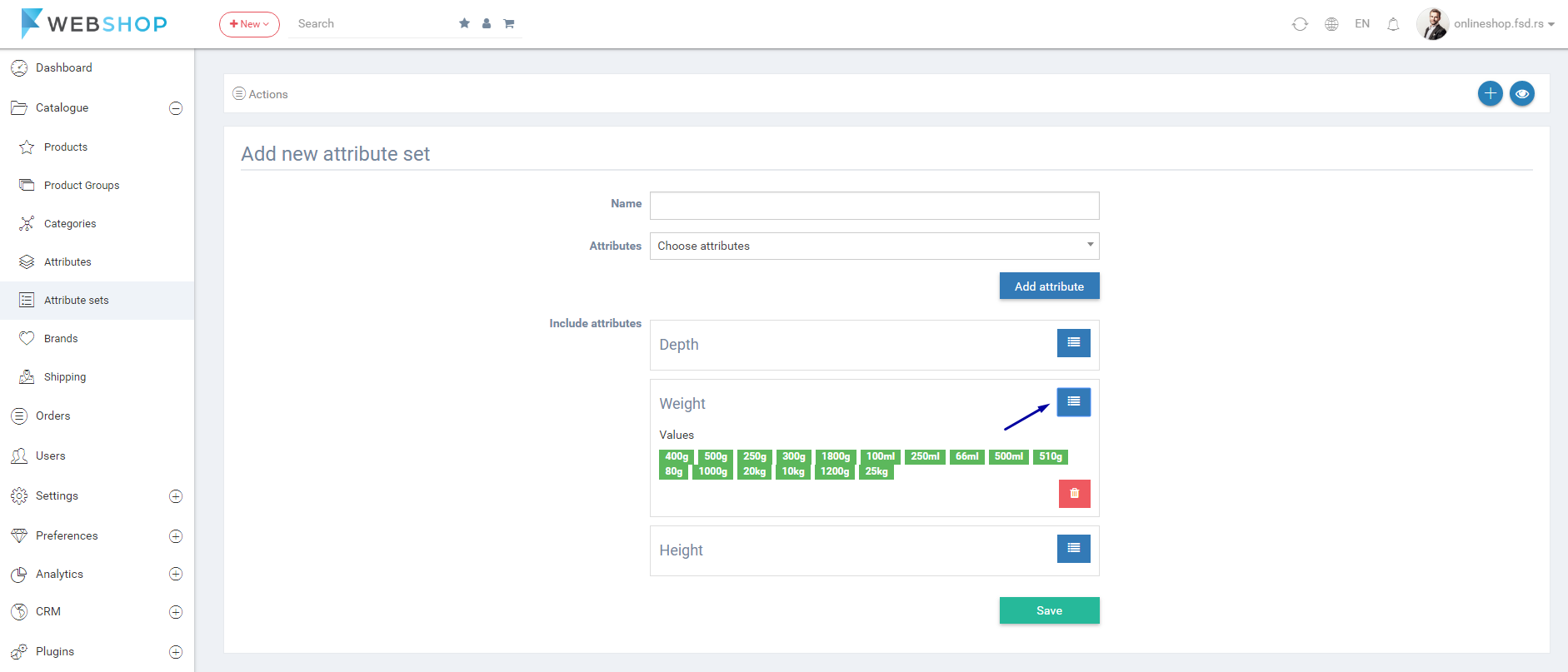
All attribute sets
By choosing menu Catalogue/Attribute sets/All, the list of all attribute sets is shown. Admin has an option for advanced search and sorting by ID, Attribute Set Name, and Attributes. Also, admin user can choose how many attribute sets he/she wants to view per page (10, 20, or 30 attribute sets).
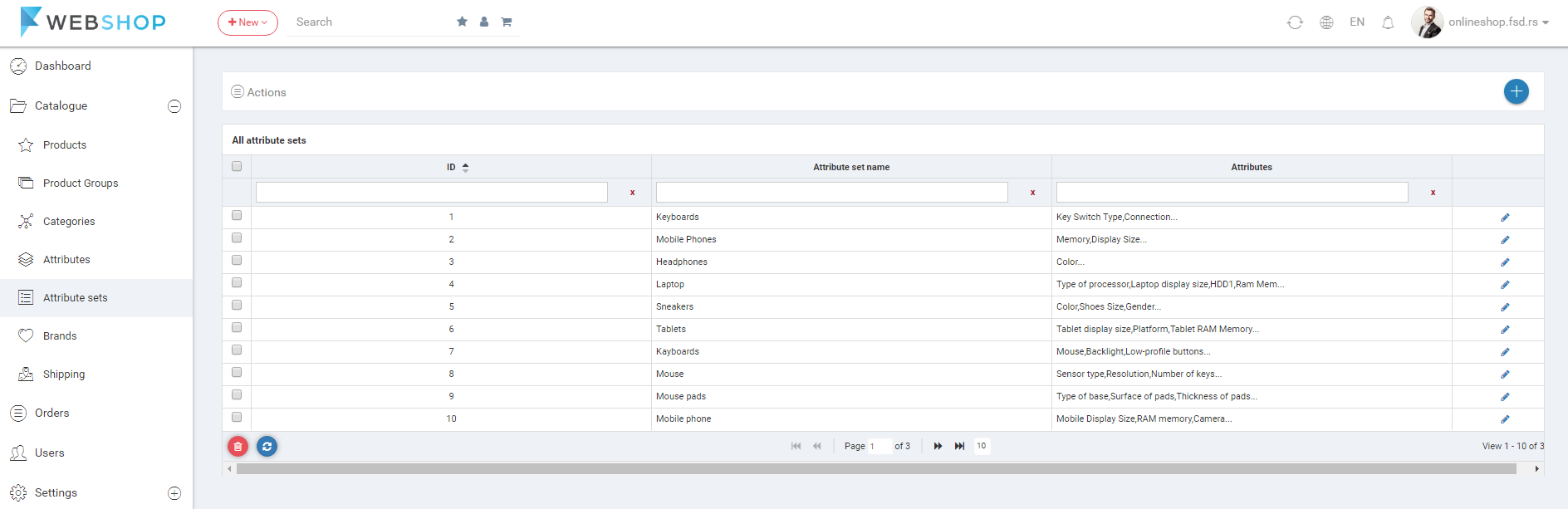
Delete attribute set
Admin User can delete attribute sets. It can be done one by one, but also by selecting multiple attribute sets and clicking on button for delete in the bottom of the page.
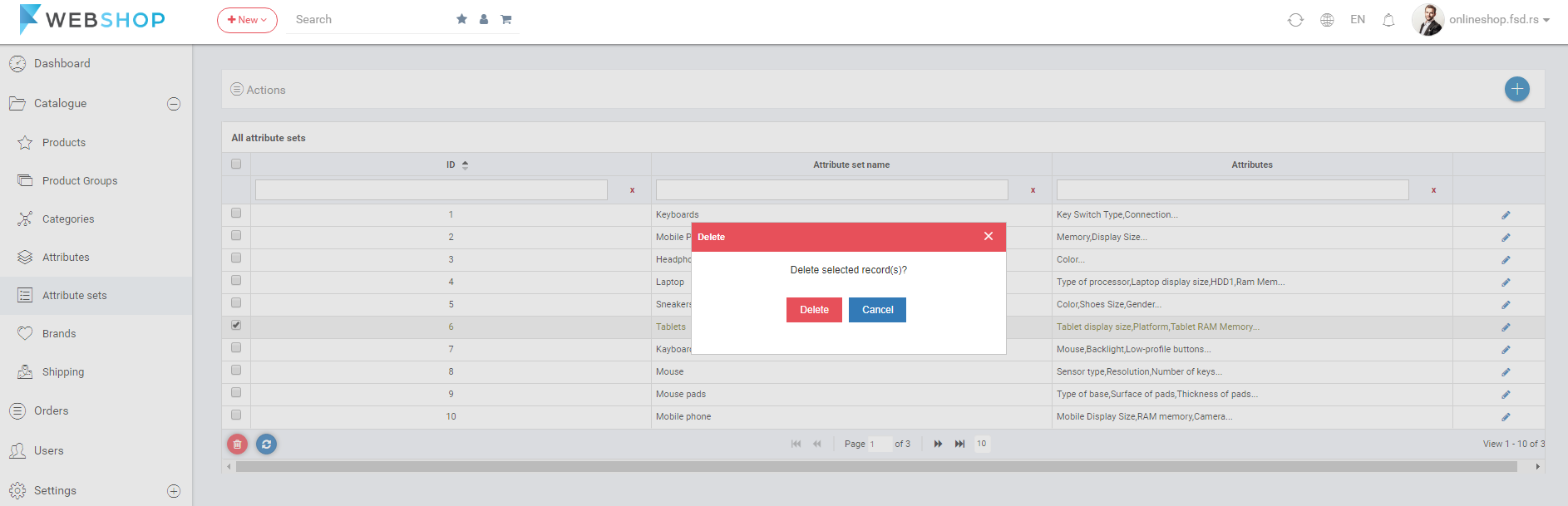
Edit attrtibute set
Admin User can edit attribute sets by clicking on button for editing in the last column of the table for certain attribute set in the list.
Basic info
After adding a new attribute set and clicking on button Save, or by clicking on button for editing in the list of all attribute sets, Edit Attribute Set page opens.
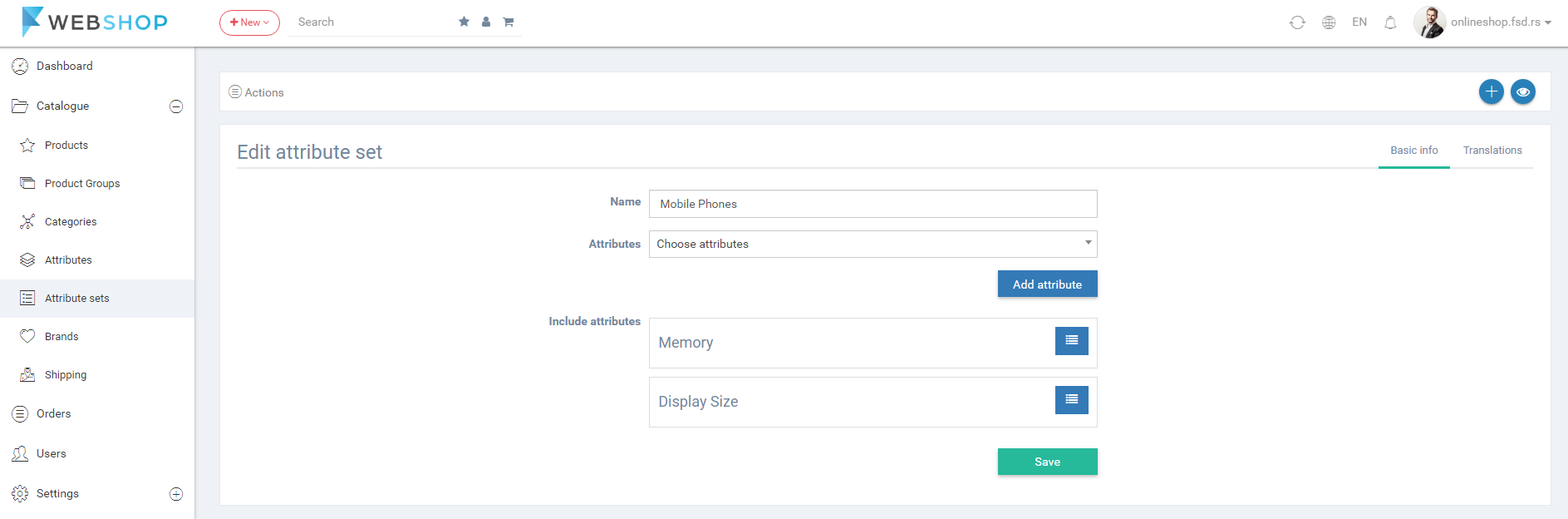
Translations
Admin User can translate attribute set name into offered languages on application, choosing the tab Translations.